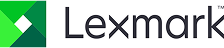Printer Buying Guide
Quill's expert printer advice & solutions from pre-purchase to installation
When to buy a new printer

The average lifespan of a printer is three to five years. Exactly how long yours will last depends on frequency of use, maintenance, and the speed of technology.
Luckily, knowing when to replace your printer doesn't need to be a guessing game.
Signs your printer is reaching the end of its life:
- Slower printing
- Decreased print quality (streaky, faded, blurry)
- Frequent print errors or paper jams
- Frequent need for repairs including more costly repairs
- Outdated technology
How to choose the right printer for your office
When you're choosing the right printer for your office, you want to make sure you're getting exactly what you need.
Here are some considerations and recommendations to help guide your decision:
Printing needs
- Print volume:
- Standard, occasional use: Inkjet printers
- Large volume, everyday use: Laser printers
- Types of documents:
- Text-only documents: Laser printers
- Charts and graphs: Laser or inkjet printers
- Full color images: Inkjet printers
- Larger paper sizes: Wide-format inkjet printers and commercial laser printers
Features
- Fast printing: Laser printers
- Best photo/color quality: Inkjet printers
- Best text quality: Laser printers
- Connectivity (Wifi and/or bluetooth): Most newer models
- Paper trays for multiple sizes: Most commercial models
- Double-sided (duplex) printing: Laser printers


Cost
- Inkjet printers: Lower upfront cost, higher cost per page
- Laser printers: Higher upfront cost, lower cost per page
Sustainability
- For large volume printing, everyday use: Laser printers
- For standard volume printing, occasional use: Inkjet printers
- Certifications: ENERGY STAR®, EPEAT, GreenCircle, and more
- Features: Sleep mode, duplex printing
Maintenance
- For large volume printing, everyday use: Color printers
- Less maintenance required Black & white printers
- More frequent part replacements: Laser printers
- More frequent cleaning: Inkjet printers
Need more guidance?
Our Quill Tech Product Experts are here to help with free advice, sourcing, and more. Reach out at 800.634.0321 x 6 or technology@quill.com.
Types of printers
There are two main types of printers: Inkjet and laser.
Let's walk through the differences to help you choose the best type of printer for your needs.
Inkjet printers
Best for: Color printing; small offices
Inkjet printers deliver higher color and image quality, making them ideal for printing full-color graphics or photos. One con: Inkjet printers print slower than laser printers.
Tank printers are a type of Inkjet printer that is refilled by pouring from ink bottles into the tank instead of using ink cartridges.
Pros of tank printers:
- Sustainable
- Convenient
- Cost-effective
Cons of tank printers:
- Print head cleaning: If the printer isn't used frequently, the nozzles can clog, requiring cleaning.
- Refill handling: It takes care to avoid spills or air bubbles.
Laser printers
Best for: Text-only documents; high volume printing and larger offices
Laser printers deliver sharp, smudge-free text, making them perfect for text-only documents and the occasional chart or graph. One potential con: Laser printers have a higher upfront cost - although the long term cost per page is typically lower.
All-in-one printers (also known as multifunction printers or MFPs)
Best for: Offices that need to print, copy, and scan; small offices
All-in-one printers, available in laser or inkjet models, can print, copy, and scan. This helps you do more with less and save space in your office.

How to set up a new printer

You've selected the perfect printer for your office, you've taken it out of the box, and now…set up time.
Let's walk through the basic steps to set up any new printer:
- Find a stable surface near a power outlet to place the printer.
- Plug the printer in and make sure it turns on.
- Insert the ink or toner cartridges according to the instructions in the manual.
- Load the paper tray.
- Connect the printer to wifi, USB, or ethernet, depending on the printer type.
- Download and install any software you might need.
- Print a test page to make sure everything has been set up correctly.
- If applicable, register your warranty online.
- Configure any add-ons such as mobile printing or scanning.
And you're all set! If you run into any issues, you can always visit the manufacturer's website for troubleshooting.
Printer parts and accessories
Once you've found the perfect printer for your office, it's time to stock your print station with helpful accessories.
First, let's run through all the parts of the printer, so you can check that everything's accounted for & in working order:
- Screen(s): Also known as the control panel
- Paper tray(s): Check that they're set up correctly.
- USB port: Your printer may or may not have this, depending on if it connects through wifi or bluetooth instead.
- Automatic document feeder (ADF): You'll find this on printers that include scan, copy, or fax capability for multiple sheets at a time.
- Scanner flatbed: For single sheets
Next, let's look at the printer accessories you might want to add to your setup:
- Printer stand or cabinet to keep everything organized
- Surge protector or power strip for safety
- Wireless adapter, if wifi capability isn't built in
- Extra ink or toner cartridges
- Photo paper or specialty paper for special projects
- External paper trays to increase your paper capacity or hold different paper sizes

Printer care tips

Proper care can help with print quality and could even extend the life of your printer.
Here are some tips to keep in mind.
- Ensure special care and cleaning of the printer components that interact with the ink or toner. A printer maintenance kit can be a big help with this.
- For laser printers, make sure to change the printer drum every 6 months if you print in high volume, or every 1 - 3 years if you don't print as frequently.
Signs it's time to change the drum include:
- Alert displayed on printer screen
- Unusual sound
- Running out of toner quickly
- Streaky/low quality prints
Calibrating your printer
You might be asking, “Do I even need to calibrate my printer?” Well, it depends.
Let's break it down by printer type:
Industrial printers: Often require frequent calibration, especially when printing large jobs or changing media.
Commercial printers: Should be calibrated once every six months.
Home printers: Will calibrate on their own periodically. Unless you start seeing print issues - then you'll need to manually calibrate your printer (steps below).
Signs your printer needs to be calibrated:
- Blurry prints
- Color issues on prints
- Distorted or warped prints
How to calibrate a printer:
- Check if your printer has a built-in calibration tool or software to guide you through the process. (Most printers do.)
What to do if there is no built-in tool: To manually calibrate your printer, you’ll need to go to your printer’s Settings to check the Brightness, Contrast, Gamma, and Color Balance, and fine tune each one.
- Print test pages. This will show you color swatches, gradients, and grayscale patterns to help you evaluate color accuracy and consistency.